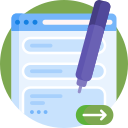Support
Welcome to ViewSpection support. We are ready to offer a helping hand.
You can reach out directly by texting our team, emailing or submitting a Support Form.
Also check out our list of Common Issues and Solutions.
We will call you if we can not resolve the issue via messaging or email.

Text Support
Getting support is just a text away!
Just text us your name, address and what you need help with and we will get back to ASAP.
Text us at (520) 652-0490
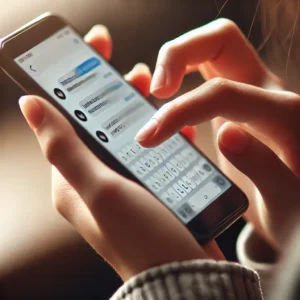
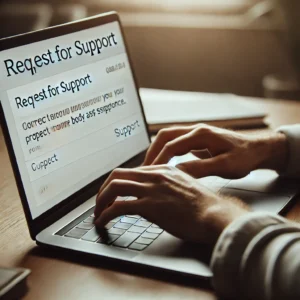
Email Support
Does email work best for you?
Please email our team at support@viewspection.com
Complete Support Form
Our team is on hand monitoring all incoming support requests and the support form is a great way to get us all the information we need to assist you.
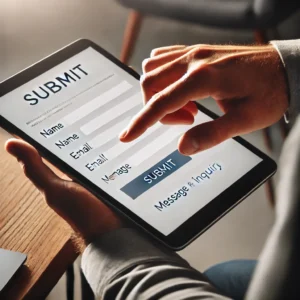
Common Issues and Solutions
Unable To Log In
If you are unable to log in it is usually one of these reasons and is easily dealt with
No Spaces Allowed
Sometimes if you Copy and Paste your user name or password in, a blank space can be added before or after the log in. Remove any blank spaces
Special Characters & Capitalization
All of our passwords are 12 characters long and require an uppercase, and number and a special character. If you app requires a password, make sure to follow the format exactly
User Type
ViewSpection Plus in the app stores will require you to choose the type of user you are. There are only two choices. Please select “Start Self-Service Inspection” if you are a policyholder. If you are an inspector or an insurance agent, choose the second option

Downloading ViewSpection Plus for Android
Go to the Play Store on your phone and download the ViewSpection Plus free app

Downloading ViewSpection Plus for iPhone
Go to the App Store on your phone and download the ViewSpection Plus free app

Camera Does Not Work
Most likely you did not give your phone permission to use the camera while using ViewSpection Plus. If this could be the case, go to your phone settings, go to Apps and under permissions, provide access to the camera.

Common Error Messages
If you see an error message, most likely it regards a required photo or question that has not yet been answered. A mandatory photo or question displays a red asterisk.

I Cannot Get Into The App Store
If you are having difficulty getting into your app store due to not recalling the log in or password, we will be happy to provide you a link to our Web App that will allow you to click on the link and automatically download and open the ViewSpection Plus App.